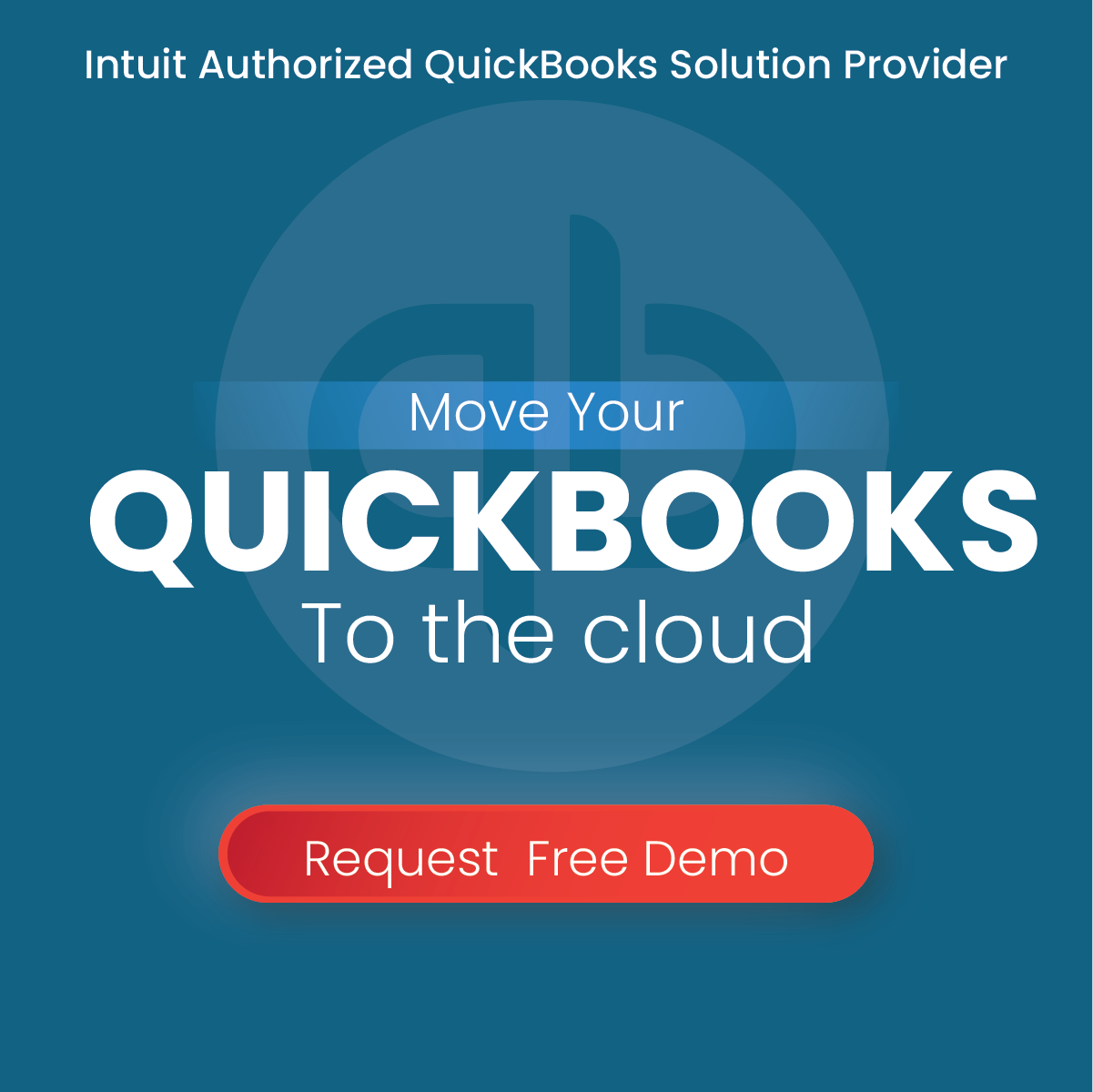How to Fix QuickBooks Error Code 1712
In some cases, users of the QuickBooks application may witness the error code 1712. The code states the following:
“We’re sorry! Something went wrong with your installation”
This has been illustrated in Figure 1.1.

Figure 1.1
Causes for error code 1712.
In the event that one or more of the files that are required to restore the computer of the users to the previous state can not be found, and the restoration is not successful, the QuickBooks error code 1712 will appear as a pop-up message while installing QuickBooks to the primary or main host or remote desktop system/computer.
There are a number of reasons that can cause the error code 1712 to appear on the screen. The reasons for the same have been listed below:
- The error may be caused if the user has damaged any data files that are a part of the QuickBooks Desktop application.
- The error may be caused if some changes have been made to the QuickBooks Desktop application in the same system.
- The error may appear if the user attempts to install the QuickBooks Desktop application in a coded or damaged folder on the system.
- If the system has been infected with malicious software like adware, spyware or computer virus, it may cause the QuickBooks Desktop application to display the error.
- The error may also be caused if the QuickBooks Desktop application is facing an issue with the registry.
In its usual course, the error appears as a warning message on screen as mentioned in the figure above.
The error can be witnessed by the user while updating or using a QuickBooks application on their system.
Common ways to get rid of the error code 1712.
- The user may be able to get rid of the error code by rebooting or restarting their computer system.
- The user may open the Task Manager on their system and close all QuickBooks applications running in the background. After that, the user can try to reopen the application and the error could disappear.
- The user may try to reinstall the QuickBooks Desktop application on their computer system to get rid of the error.
- The user can also use the QuickBooks Install Diagnostic Tool to identify and resolve the issue that is causing the error.
- The user may also use the QuickBooks Tool Hub and choose the Quick Fix my Program option to resolve the issue on their system.
Follow the steps mentioned below to fix error code 1712 using the Registry Editor.
If the error is caused by a fault in the registry, the users can use these steps to resolve it.
Step 1.
First, the user will need to go to the Registry Editor. Users can access the Registry Editor by opening the Start menu from the bottom left corner of the screen and searching the term “Regedit”.
Alternatively, users can use the Run application to open the Registry Editor. Users can simply type the term “Regedit” in the box and press the Enter key to open it.
Step 2.
Once the Registry Editor has been opened, the user will need to follow the path mentioned:
HKEY_CURRENT_USER > Software > Microsoft > Windows > Current Version > Explorer > User Shell Folder
Alternatively, users can navigate to the User Shell Folder using the left panel.
Step 3.
Once in the Registry Editor, the user will need to open the entry titled “App Data” from the right pane. To open the entry, the user can simply double-click on it.
Step 4.
After opening the App Data entry, the user will be required to replace the original value with a new value.
The value to be replaced is mentioned below:
The value that the user will find in the entry will be:
%USERPROFILE%\AppData\Roaming
The value that the user will need to enter to replace the original value is:
C:\Users\sagecorp\AppData\Roaming
After making the necessary changes, the user can close the Registry Editor and resume performing the functions that they were performing earlier. After making the change in the registry, the error will disappear.
Facing Issues? 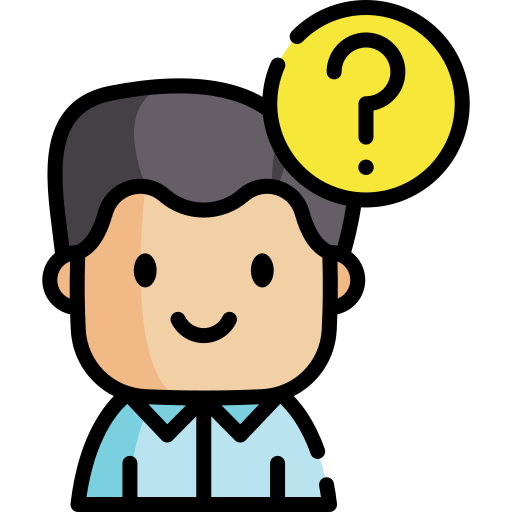 Submit Your Queries
Submit Your Queries